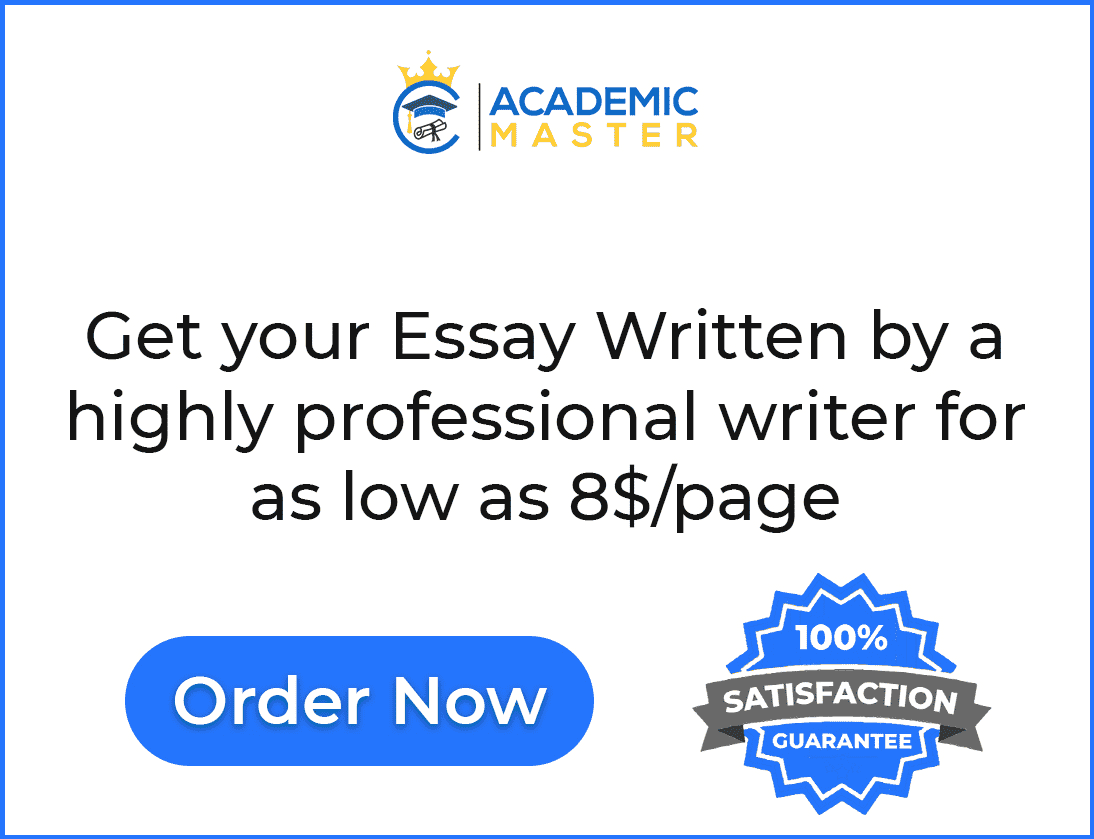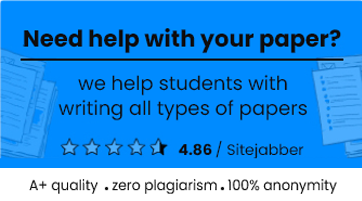Introduction
TI-36 X Pro Calculator is nominated as one of the most ideal calculators that can be used where graphing calculators are not permitted. The MultiViewTM display on the calculator makes it easier for the user to view multiple calculations on the screen, simultaneously. Another spectacular feature of MathViewTM is capable of displaying multiple forms of mathematic expressions, stacked fractions, and symbols in a similar fashion as they appear in notebooks. TI-36 X Pro Calculators have been recognized to be ideal for their use during high school till college, in courses such as Geometry, Algebra, Trigonometry, Calculus, Statistics, etc. There are functions that are capable of converting decimals, fractions, and other terms inclusive of Pi, into an alternation interpretation/representation. There is also an option for users to use functions of radians, degrees, fix, and floating number format modes.
Discussion
The features of the calculator are divided into different features, with their respective functionality for each keystroke. The keyboard functions for the TI-36 X Pro Calculator are expressed as follows,
Switching On and Off
- The ON key turns the calculator on.
- The combination of the 2ND and OFF keys pressed simultaneously turns the calculator off.
- The off function only turns the display off but does not affect history, settings, and memory.
- Automatic Power Down (APDTM) turns the calculator off after 5 minutes, in case of no activity.
- Turning the calculator back on by pressing the ON key after the APD function will turn the calculator back on while retaining the settings, memory, and pending operation.
Brightness and Contrast Settings
The adjustments for brightness and contrast are dependent on the brightness in the room, the angle from which it is currently being viewed, and the amount of battery in the calculator. To adjust these settings, the following keys can be used
Holding down and releasing the 2ND key will bring up the settings for contrast.
Holding down the “+” key will darken the current display while holding down the “–“key will lighten the screen up.
Display – Home Screen
The display screen dimensions add up to 83.3 mm wide, 171.5 mm long and 15 mm in height.
The home screen display enables the user to enter functions and mathematical expressions, in addition to the instructions.
The answers to equations are displayed on the home screen.
The TI-36 X Pro is capable of displaying a total of four lines, and a total of 16 characters on the screen. For entries that exceed the normal limit of 16 characters, the user can press the “<” and “>” keys to navigate through the screen.
The MathPrintTM mode is capable of letting the user enter a total of four levels of functions, nested together along with various expressions. These expressions are inclusive of square roots, fractions, and exponents having ^, x√y, ex, and nx.
Calculations on the home screen, depending on the user inserted space, will present the answers either to the right side from the entry or will be on the right side in the next line.
Special Indicators
Several special Indicators or cursors will be shown on the home screen, to assist in providing additional information about functions and results to the user. These special indicators consist of,
Keyboard Functions
The keypad is consist of 41 keys, along with the D-Pad.
2nd Key Functionality
The 2nd key can be used to perform multiple functions. Most of the primary functions for the keys are mentioned on them. Their secondary functions are mentioned right above it. Pressing the 2nd key will permit the user to access the secondary function for that key.
The indication of the 2nd key will be shown on the screen as “2ND”, however, in case of removing it, pressing it again will disable this feature. This can be exemplified through the example of 2ND, [√], 25, and pressing [enter] right after will provide the result of 5.
Keypad – Modes
The use of [mode] allows one to choose between a variety of modes. Keys will allow you to navigate and choose the mode of choice. Pressing the [enter] key will select it.
Pressing 2nd and [quit] or [clear] will return the user to the home screen with the selected mode setting.
Examples of these modes are as follows,
Keypad – Storing Operations
Storing operations in the TI-36 X Pro calculator is quite simple and can be achieved through the use of,
2nd [op] and 2nd [set op]
The use of 2nd [set op] allows the user to store a sequence of user-defined operations.
The use of 2nd [op] recalls and utilizes the operation.
To store a user-defined operation, the user needs to make use of the following steps,
Pressing 2nd [set op]
Provide an input compromised of different numerical expressions, operators, or values. These can range up to 44 characters at most.
Press [enter] will store the given operation.
Pressing 2nd [op] will bring back the stored operation, to be used to be applied with the current answer or a previous answer.
Applying 2nd [op] to another 2nd [op] result will modify and increment the counter with n=1.
Example
In a situation with the linear function as y = 5x -2, calculate y for the values of x: -5, -1
Stored Variables and Memory
In the TI-36 X Pro Calculator, there are a total of 8 variables for the purpose of storage, namely a, b, c, d, x, y, z, and t. These memory slots are capable of storing any simple or complex number or result of an expression in them. These features that are directly used by the calculator to input variables, will make use of the stored values.