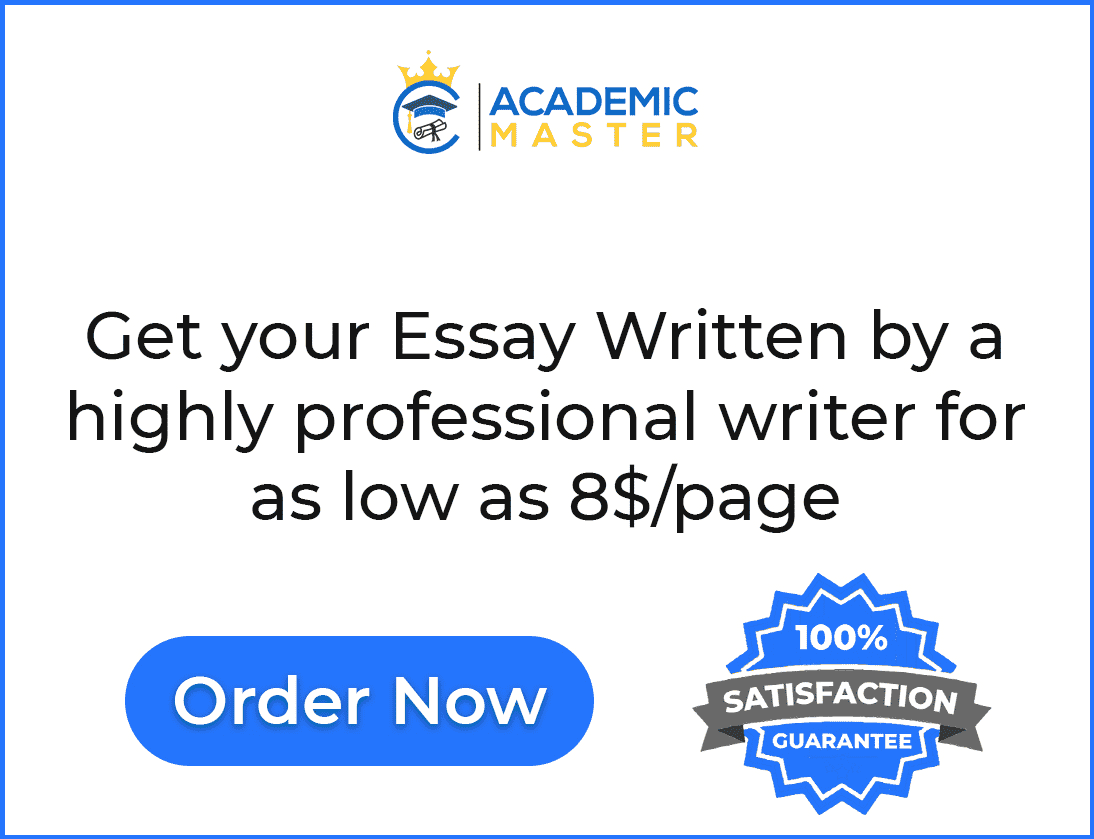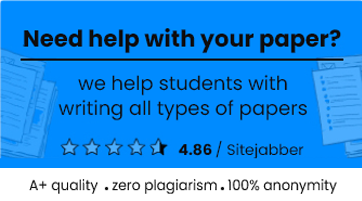Introduction
A calculator is a mathematical device that helps in performing mathematics calculations. The simplest form of a calculator can only do addition, subtraction, multiplication, and division. A graphing calculator is a type of calculator that is capable of drawing and displaying mathematical graphs. Also, this type of calculator can manage to solve simultaneous and graphical equations. Moreover, these types of calculators can perform mathematical operations involving variables. Graphing calculators are like computers since most of them are programmable. This enables the users to fabricate customized mathematical programs for their specifics task. The calculators are capable of displaying graphs, texts, and calculations on their display at the same time.
Casio FX9750GII graphing calculator (Casio’s 9750) is a graphing calculator manufactured by Casio America Inc (Casio worldwide education, 2009). Casio’s 9750 calculators were introduced to the market in the year 2009. This calculator is simple to operate and allows users to upgrade the operating systems of the calculators as well as upload mathematical applications. Casio FX9750GII graphing calculator has a USB component that allows it to improve its operating systems. The calculator is simple to use and affordable compared to other graphing calculators. The purpose of this paper is to describe the use and function of the Casio FX9750GII graphing calculator.
Brief Explanation on how to use Casio FX9750GII Graphing Calculator
To enable to use Casio FX9750GII Graphing Calculator, it is important to ensure the following before you do your arithmetic problem (Casio worldwide education, 2009). First, ensure that the mode of the calculator is the correct and it is according to the problem you are working on. Thus, use the button named mode to set your calculator on the right mode according to the problem at hand. This button allows the user to change parameters such as radians r(i) and degree f(x). For instance, if the arithmetic problem you are solving involves working degrees, you must change the calculator’s mode into degree mode. This must happen before you start solving the problem. The same goes for other different modes.
Also, before trying to construct a graph using Casio FX9750GII Graphing Calculator ensure that you have the values for y. Thus, you can graph using this calculator, but first, you must have y values. The calculators are set to accept only the equations that have y values. This is an important aspect because it allows you to plot the graph.
Consequently, understand the shortcut menus available in the calculator and use of the calculator’s function. Typically, under the graphing calculator identify the mathematical shortcuts in the calculators. For instance, ensure that you know how to change the fraction in decimals, ensure you understand how to enter matrices and find square roots of the numbers. These shortcuts help in when undertaking the calculations (Casio worldwide education, 2009). Also, ensure you comprehend mathematical signs in calculator’s button.
Furthermore, calculators require typing in the equation as it is and does the rest of the work. The Casio FX9750GII Graphing Calculator does the operations for you. Thus you don’t have to worry about the calculations. Therefore, just understand that the built-in math shortcuts, the operations start with grouping parenthesis
Therefore any other information you type in the calculator is automatically inside the square root sign until the parentheses are closed. For instance,
These are two different calculations that have different results. First calculations, the calculator will be the addition of 4 and 5, which is equal 9 and then the square root of 9, which equates to 3. Second calculation, the calculator will find the square root of 4, which is equal 2 and then add 5, which is equal to 7. Therefore, it’s always important to type the correct information, ensuring effective grouping parenthesis.
How to Calculate Domain and Range using Casio FX9750GII Graphing Calculator
The domain and range show a function’s boundaries and constraints. The set of x values in an equation or graphical representations is the domain of the function. Whereas, y- values returned in function or equation is the range of functions. Different types of functions have a different outcome of the domain and range. You can determine function’s domain and range by looking in the graph table.
Casio FX9750GII Graphing Calculator Functions
The Casio FX9750 graphing calculator Keys:
Key markings Function: The calculator’s keys perform more than one function. The functions of each keyboard or button are color coded. This help to identify the function you intend to do quickly and easily.
For example, calculate log 90. To find the answer, just type press log keyboard and then type 90. Then press equal sign button, and the answer is 1.95.
Then to find the 10x, you press shift (2nd lock) button and then press log button. This helps you to find the answer you are looking for.
Alpha lock: if you want to type a, b, c, d… using the calculator will you press alpha lock and then press any button on the letter you want to use.
Manuel mathematics
Arithmetic Calculations Function
Insert mathematical calculations as written, from left to right. Use the key ( ) input to put minus sign before a negative value. The calculations are done internally with 15 digits and result of round 10- digit mantissa appears on display. For a mixed calculation, the input is done in following order division, multiplication, addition and then subtraction.
For example,
(2*10)+5-6, should be inserted from left to right the way it’s written.
Number of Decimal Places
Even if you indicate a specific number of decimal places, internal calculations are still done with 15-digit mantissa and the displayed answer values displayed on the screen by 10-digit mantissa.
The set number of decimal place press (Fix) button and significant digit (Sci) button, the setting remains the same until you change the setting using the normal display range (Norm) keyboard.
For example, 100/6 = 16.6666666….
Calculation priority sequence Function
Casio FX9750GII graphing calculator uses algebraic logic to determine the formula for the following sequence. The sequences are categorized as in three different functions .i.e. functions A, Type B functions and Type C functions.
Type A functions include the function that has parentheses such derivates. The examples of these functions are d/dx, Fmax, SortA, etc. Also, the coordinate transformation function is a type A function. For instance, Pol (x, y) is coordinate transformation function.
Type B functions: these functions require you to put value and then press the function key to get the answer. For example fractions and power/root functions i.e. ^(xy) and ab/c.
Type C functions are the opposite of type B functions; thus, you first press the function key and then the value entered. The example of these functions includes Log, Sin, Tan, etc. Also, permutation and combination functions (nPr) fall under this category. Moreover, relational operators are included in this function (, >, <, ,
For example,
Special functions
Calculations using variables
Example,
Casio FX9750GII Graphing Calculator comes with 28 variables, and it allows you to use variables to present values inside the calculations. Thus variables are identified with by a letter in one of the 26 alphabetical orders. Also variables are increased to 28 by r and . The maximum sizes of variables that can represent values are 15-digits.
Numerical Calculation function
The following elaborates the numerical determination operations included in the function menu showed on the screen when the following is pressed *(CALC) ((CALC) on the fx-7400GII) is pressed. The following calculations can be done.
Through: • {Int÷}/{Rmdr}/{Simp} … {quotient}/{remainder}/{simplification}
Simplification of a numerical calculation function
The “Simp” function can be used to make fractions easily manually. The following operations can be used to determine simplification when a difficult calculation result is on display.
• {Simp} U …This function automatically simplifies the displayed calculation result using the smallest prime number available. The prime number used and the simplified result as shown on display (Casio worldwide education, 2009).
• {Simp} n U …This function performs simplification according to the specified divisor n. Under initial settings, the Casio Graphing calculator simplifies the fraction calculation be showing them on the screen.
Example,
Graphing Function
To be to draw a simple graph using the calculator, you select the icon the Main Menu which helps you to draw the graph. Thus, to draw choose applicable graph function and enter the graph mode. Then draw the graph.
Example: draw a graph Y=3X2
Controlling what appears on Graph Display
V-Window Settings: the View Window helps to specify the range and domain, i.e. y-axis and x-axis. Also, helps in set a space between the increments on each axis. Thus, it is important to set the View Window parameters of the graph before you start drawing the graph.
To make V-Window settings: go to the main menu and select the mode graph. Press shift button and V-Win keyboard to display V-window setting on the screen (Casio worldwide education, 2009. Choose either a rectangular or polar coordinate parameter. Press a go down button to set the parameters within the right range.
Windows input precautions
- Make sure that you insert Tpitch instead of zero to avoid errors.
- Ensure that the inserted values are the correct one since illegal inputs results to errors. Thus, out-of-range and negative sign input causes an error. For instance, when T min is large that Tmax the Tpitch becomes negative.
- Insert pie as v-window parameters.
- When the V-Window setting produces which is not in line with the display, it indicates that the axis is on the edge of the screen implying it is close to the origin.
- Changing the view window settings displaces the x-axis of the graph in the display with new x-axis.
- Changes in x-min and x-max in graph adjusts the X-dot value automatically. Consequently, changes in X-dot cause a change in X-max automatically.
- If the Tpitch value becomes too large in relative to the difference between Tmin and Tmax due to a v-window setting, the parametric graph on display will appear coarse. Similarly, if the Tpitch value becomes too small in relative to the difference between Tmin and Tmax setting the graph will take a lot of time to draw.
Specifying graph range
Define the starting point and ending point for a function before you start to the graph. Then make V-window settings. Then specify the function and insert function and after that draw the graph (Casio worldwide education, 2009). You can able to specify a range in graphing polar and rectangular expressions.
Example; graph y= x2+3x-2 within the range of -2<x<4
ZOOM function
This function allows you to enlarge or reduce on display.
First, draw the graph and outline the specific zoom type.
Then press shift keyboard then press f2 (zoom) button f1 (box)….Box zoom.
Draw a box around the screen and enlarge the area to fit in the entire display.
Press F2 (FACT): outline specific zoom factors for x-axis and y-axis for zoom factor.
F3/IN/F4 (OUT): the graph is positioned by the factoring in your specification; thus, it either enlarges or reduces in size but centered on the pointer location.
F5 (AUTO)….Auto zoom: V-window settings automatically adjust x-axis, making the graph to fill the entire screen along the y-axis.
F6 FI (ORIG)….Original size: after zoom operations, the graph returns to its original size.
F6>F2 (SQR)…..Graph correction: V-widow x-axis values are corrected and made identical to those of y-axis values.
F6>F3 (RND)…Coordinate rounding: revolve the coordinate values at the pointer location in the display.
F6>F4 (INTG)…Integer: each dot is given an interval of 1 making the coordinate values integers.
F6>f5 (PRE)…Previous: V-widow setting parameters are reversed to a prior zoom position
Second, move the pointer using cursor keys to corner location where you like the box to be and the press exit button.
Third, use the cursor keys to move the pointer. This will cause the box to appear on display. Use the cursor to enlarge the box until it fits in an entire screen
The Casio FX970GII does a lot of function. The calculator has a total of 14 apps, and all the apps function differently. Although the calculator lacks the computer algebra system and unit conversions, it has the most apps that you require in mathematics today. You will find that the calculator’s apps are simple and they include tables and graphing among other apps. The calculator does the following other functions: financial functions click the menu to find Main Menu and press the Enter button of the financial functions. The calculator is ready to go. Other functions include exponential functions and matrices functions. Also, the crucial functions include the following: dynamic functions, graphing conics, polynomials, equations, and recursion (Casio World Education, 2009). Every app has its functions that are important in mathematics, science, and engineering classes
Casio FX970GII Graphing Calculator Features and operating systems
Features and Capabilities
The screen
Due to its low prices, the display of Casio Fx-9750GII is the screen of the normal calculators. The calculator has an average resolution LCD screen (Casio worldwide education, 2009. The calculator’s screen can fit about 21 characters across the screen and seven rows down.
The screen has a low resolution; thus, making the graph lines fade. This does not make calculator unreliable. The calculator has the advantage of being able to draw graph lines faster since it doesn’t draw many pixels. The calculator is twice quicker compared to T1-84 plus CE calculator (Karadeniz & Thompson, 2018).
The calculator advantage is that it has printing capabilities. Thus you have to read the expressions the old-fashioned way.
Apps
BY pressing the menu keyboard, it takes to Main Menu where you can locate all apps of the calculator. The calculator has a total of 14 apps, and all the apps function differently. Although the calculator lacks the computer algebra system and unit conversions, it has the most apps that you require in mathematics today (Karadeniz, & Thompson, 2018). You will find that the calculator’s apps are simple and they include tables and graphing among other apps.
Using the functions outlined in the graphing functions above, one can quickly draw a graph using this calculator. You enter the graphing app and enter the tasks and follow the procedure outlined in the graphing functions; you will be able to draw the graph. This enables you to calculate maximums, minimums, and point of intersections.
Also, the table app meets all the requirements you need to do your tasks. First, you enter your functions and create your table; the FX-9750GII graphing calculator enables you to see three features and four rows which are displayed on the screen. By entering the x-values, you will manage to see y values.
The other crucial apps include the following: matrices, financial functions, dynamic functions, graphing conics, polynomials, equations, and recursion. Every app has its functions that are important in mathematics, science and engineering classes.
Programming
The Casio FX9759GII has one of the best calculator programming interfaces among the graphing calculators. The calculator’s version is BASIC for its programming language (Karadeniz, & Thompson, D2018. Pr0ogramming this calculator is not difficult. You achieve the programming interface by pressing the menu and entering the 9th app. This app displays the list of programs; thus, you can easily run or edit the application by clicking one of the buttons.
You make your selections using one of the six corresponding “F” keys. Doing all of this menu navigation on such a small percentage of the screen is tedious. You can only see six command options at a time (5 if the opportunity to scroll is taking up one of those slots). And each selection can only be 3-4 characters wide, so there are lots of abbreviations that are hard to understand (Karadeniz & Thompson, 2018).
Power and Model
The Casio FX9750GII powered by 4 AAA batteries; thus, it does not require electrical charging unless the batteries energy is consumed. Therefore, if you buy a new calculator, it comes with batteries. The calculator doesn’t consume a lot of energy. The calculator is heavier compared to another graphing calculator.
The photos below show the Casio calculator on the right and TI-84 Plus CE on the left.
The calculator is durable, and it is not that fragile since it can survive a drop from a table. It comes with the cover which covers all buttons and the entire display. This help in preventing dust.
Conclusion
Casio FX9750GII graphing calculator (Casio’s 9750) is a graphing calculator manufactured by the Casio America Inc. Casio’s 9750 calculators was introduced to the market in the year 2009. This calculator is simple to operate and allow users to upgrade operating systems of the calculators as well as upload mathematical applications. Also, this type of calculator can manage to solve simultaneous and graphical equations. Moreover, these type calculators can perform mathematical operations involving variables. Graphing calculators are like computers since most of them are programmable. This enables the users to fabricate customized mathematical programs for their specifics task. Furthermore, the Casio FX9750GII functions well, and it’s simple to use. Although it lacks some features and apps the new graphing calculators have nowadays, it does a solid job when it comes to graphing and other mathematical applications calculations (Karadeniz & Thompson, 2018). Thus, before trying to construct a graph using Casio FX9750GII Graphing Calculator ensure that you have the values for y. Thus, you can graph using this calculator, but first, you must have y values. The calculators are set to accept only the equations that have y values. This is an important aspect because it allows you to plot the graph. Consequently, understand the shortcut menus available in the calculator and the use of the calculator’s function. Typically, under the graphing calculator identify the mathematical shortcuts in the calculators. For instance, ensure that you know how to change the fraction in decimals, ensure you understand how to enter matrices and find square roots of the numbers. These shortcuts help in when undertaking the calculations. Also, ensure you comprehend mathematical signs in calculator’s button.
References
Casio worldwide education 2009 retrieved from http://support.casio.com/pdf/004/fx-9750GII_Soft_E.pdf
Karadeniz, I., & Thompson, D. R. (2018). Precalculus teachers’ perspectives on using graphing calculators: an example from one curriculum. International Journal of Mathematical Education in Science and Technology, 49(1), 1-14.